SLA and Help Desk Automation
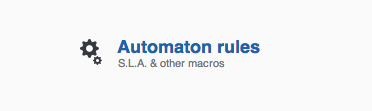
We have recently launched a new cool feature in our help desk software app - Automation rules. Use these "macros" to perform automatic actions on a set of tickets that meet a specific condition. For example: when a ticket arrives and its subject contains some text - route this ticket to a specific category. Or - if a ticket has not been updated for 3 hours - send a reminder email to administrators.
Rules are commonly used to build a fully automated ticketing system:
- SLA (service level agreement)
- Escalation
- Staff notification, customer notification
- Helpdesk Workflow management
- Auto-responding - in case a ticket contains a common question. Or - asking the user to provide more details. Or simply suggest a relevant Knowledge base article.
Rules can automate up to 40% of your work.
Rules creation
To create an "automation rule" simply go to Admin - Automation rules and click the "new rule" button. You're presented with a rule editing dialog with three areas:
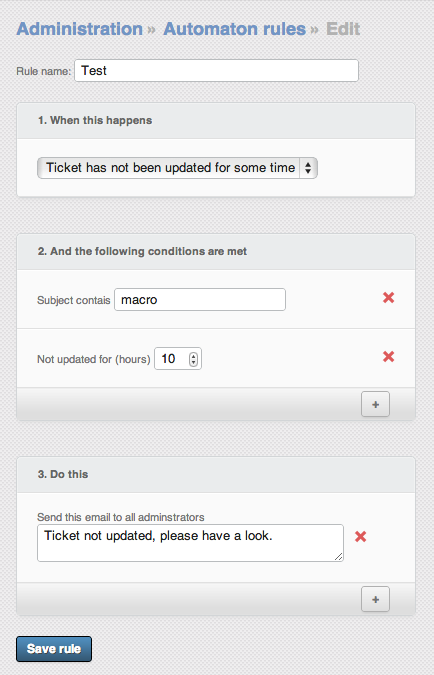
- When - describes WHEN this rule will be launched - when a ticket is being submitted to the helpdesk app, when it's being closed, when it becomes overdue etc.
- What conditions should be met - what other "conditions" should be met? For example: ticket priority is "High". Or - ticket contains some text in the subject. Etc
- What should be done - add one or more "actions" here. For example: a ticket should be moved to category, priority has to be changed etc.
Some useful examples
- When a ticket is created and it has keywords "A", "B", and "C" in the subject - send a link to a Knowledge-Base article "X".
- When a ticket becomes "overdue" (past due date) - send an alert to particular members of the team.
- When a ticket is closed (aka resolved) send an email invitation to rate the customer support experience.
- When a ticket is created and the "office" custom field is unset - prompt the user to fill the field.
- And when the "office" custom field is set - assign the ticket to technician "John" who's responsible for that office.
- If a ticket hasn't been updated for several hours - send a reminder to administrator.
- When a new reply is being added to a ticket - send an HTTP POST request to an external API that will update some external app.
- Here's a detailed description of all automation triggers, conditions and actions we have
Automated chat bots and more
Our automation engine can even help create basic rule-based chat bots by using "nested" rules, that trigger subsequently, with next customer replies. Please refer to our announcement blog post that includes all the details and a video tutorial.
And it's not limited to "live chat" tickets, the engine will perfectly auto-reply to incoming emails too. In fact, it's not even limited to automated replies at all - you can instruct the system to automatically fill in custom fields based on customer replies.
An automated ticketing system can and will help you save time and stress. Asking customers to provide more data, or guide them through relevant FAQ-articles before moving the ticket to the 2nd line of support.
Combined with the built-in ticket scheduler, you can get rid of all the repetitive maintenance tasks too - remind sysadmins to patch servers every week, send HTTP-pings to critical services or update external issue-trackers, etc. etc.